How to Tell if Your Computer Has a Virus
This article will show you how to tell if your computer has a virus, and what to do if it does. We'll also show you how to stay safe while surfing the Net and sending e-mail.
Updated: June 30th, 2023

One thing everyone is worried about is having their computers attacked by viruses and malware. A computer virus affects the performance of your PC and slows it down. It can also damage your files and programs, access your personal information, or access your data.
It is important for you to know how you can navigate the internet without downloading malware in the process. So, without further ado, let us get onto this quick guide that will let you see whether or not your computer has a virus.
Signs that your computer is infected with a virus
The computer is slowing down
One of the tell-tale signs of your computer being infected with a virus is a slowdown of your computer’s performance. When a virus or malware attacks your computer, it takes a very long time for you to load your files and apps. It also takes pretty long for your computer to start up and run smoothly. If this is the case with your system, it is most probably being affected by a virus that is attacking your system’s operating system.
Not all slowdowns are related to a virus, it is a sign your hard drive might be failing.
Additional Reading: Signs Your Computer Hard Drive is Failing, and if You Need a Replacement (And What to Do).
Additional Reading: Why is my computer slow?
When your computer has a virus or malware, along with slowing down of the system, there is yet another issue. This is that of your computer’s battery draining quickly. These viruses make use of your computer’s resources. This, in turn, increases the activity on your computer. These actions by multiplying viruses can result in your computer’s battery draining quickly.
Another sign of your computer being affected by the virus is your computer crashing frequently and randomly. When your system is compromised by a virus, you will suddenly see your screen freezing up, or you will get the ‘blue screen of death’ out of nowhere.
You may be able to prevent viruses or malware from slowing down your computer by using antivirus or antispyware software. You also need to ensure that the software is updated regularly. Another thing you need to make sure of is that your computer’s operating system is also updated and you are using the current security settings of your browser. You should also take a backup of all your files to prevent losing them in case of a virus attack.
Perhaps it’s not a virus? Before we jump that, here are some DIY steps you can take to speed up your computer.
Annoying ads are displayed
A virus affects your computer’s system and compromises its performance. A virus does not come with a bang – sometimes it just wants to collect data, and sell that data about you.
Viruses can be downloaded into your PC without you knowing of them. If you are browsing the internet, you may see annoying ads popping up on the screen.
Do not click on these ads, as they could actually be a virus ready to be downloaded into your system.
These viruses can also multiply or download other malicious software on your computer. These viruses and malware can spy on all your online activities and steal your sensitive data and passwords. They can also manipulate your activities online. It is very common for you to use WiFi available in public spaces like cafes and restaurants. However, this common activity can leave your phone, laptop, or tablet exposed to hackers and viruses.
Instead of connecting to public WiFi, you can make use of a personal hotspot to use the internet. If you have no other option but to use public WiFi, you can use VPN to make sure that your device is protected. We’ll write another article soon on how to set-up a VPN.
Some ads are completely harmless, and are intended as ‘revenue generating.’ They’re not taking your money, they’re taking advertisers money by having you click on ads that otherwise you would have not been shown in the normal advertising world.
There is an image down below that best represents these. I even had this one once before, and it took me a while to realize, “hey, these aren’t normal Google ads.”
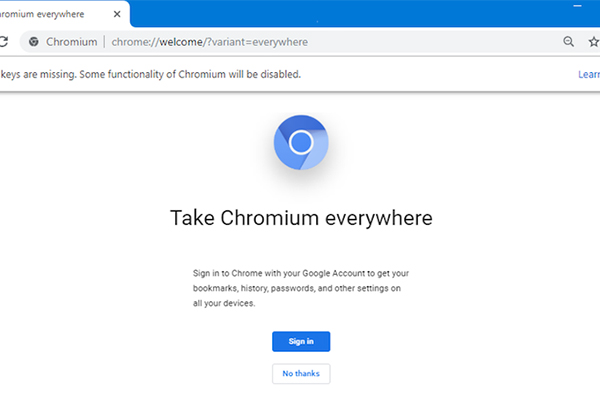
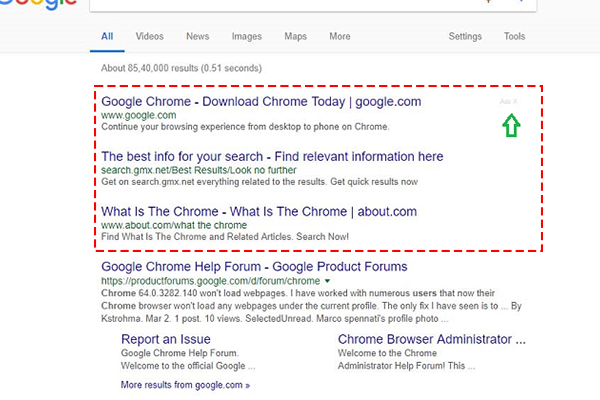
Too many pop-ups and spam
Another red flag that you need to notice is sudden pop-up windows.
These pop-ups may ask you to visit other websites and download certain antivirus programs. However, beware of such scams. You will end up downloading malware instead.
Apart from instigating you to download antivirus software, these malicious pop-ups could also secretly install spyware. In such a case, your personal information could get exposed to hackers.
The spyware can hijack your system and steal all your passwords and sensitive information without you knowing about it. This could result in a compromise of your email accounts and social media.
You have probably received an odd-looking email from your friend and doubted that their account was hacked by somebody. Similarly, something similar could happen to you.
Here are some instances:
- You may notice some emails in your Outbox that you never sent out
- There may be social media posts you never made
- You cannot log into your accounts.
You may be able to prevent a virus attack by staying away from clicking on random links or pop-up messages. You should also think twice before entering any of your personal or sensitive information on a website that looks suspicious.
To prevent such mishaps from happening, you can make use of a pop-up blocker. This blocker blocks any type of unwanted and harmful apps from popping up on your screen. Taking this step may prevent your computer.
Another good habit that you can follow is to not open any email or attachment unless it is from a trusted source. In order to make you install a virus, hackers can use a friend’s name as the sender. They may also use “Re:” on the subject line to trick you into believing that they are replying to you. Always double-check the details and the email address before you open it. If you are not sure about the source, it is always safer to delete the email.
High CPU Usage
High CPU usage can be an indication of a virus or malware infection on your computer. When a virus infects your system, it often runs malicious processes in the background, consuming a significant amount of CPU resources. This increased CPU usage can cause your computer to slow down, become unresponsive, or exhibit other performance issues.
Here’s a more detailed explanation of why high CPU usage might indicate a virus infection:
- Malicious processes: Viruses and malware often create and run processes that perform various malicious activities, such as data theft, encryption, or unauthorized network communication. These processes can consume a large portion of your CPU resources, resulting in high CPU usage. By monitoring your computer’s task manager, you can identify processes that are utilizing an abnormally high amount of CPU.
- Stealthy behavior: Some viruses are designed to remain hidden and disguise their activities to avoid detection. They may use techniques such as rootkits or process hiding to conceal their presence from antivirus software. As a result, these viruses might not be immediately identified by antivirus scans but can be spotted by observing high CPU usage caused by their hidden processes.
- Cryptocurrency mining malware: One type of malware that often causes high CPU usage is cryptocurrency mining malware. These viruses use your computer’s processing power to mine cryptocurrencies without your consent. Mining requires substantial computational resources, leading to a noticeable increase in CPU usage. If you observe consistently high CPU usage, especially when your computer is idle, it could be a sign of a cryptocurrency mining virus.
- Botnets and distributed attacks: Some viruses turn infected computers into “bots” that can be controlled remotely by the attacker. These botnets are often used to launch distributed denial-of-service (DDoS) attacks, where multiple infected computers simultaneously flood a target server with requests, overwhelming its resources. Botnet activity can cause a surge in CPU usage on infected machines.
It’s important to note that high CPU usage doesn’t always indicate a virus infection. Legitimate software and processes can also consume significant CPU resources, especially during intensive tasks or when your computer is under heavy load. However, if you identify a process in the task manager that you don’t recognize or that is consuming an unusually high amount of CPU without a justifiable reason, it’s worth investigating further to determine if it could be a virus.
Your browser homepage changed
Do you often see your homepage switching itself to another website? Do you find yourself unable to switch it back or reset it? If this is the issue you are facing, your system is infected by a virus. Some viruses, when they enter your system, can cause changes to your homepage. They can also show you error messages, browser errors, and shortcut files.
While they change your homepage, viruses can also add icons and toolbars that were not touched by you; however, this is only on the surface. A virus does much more than just add icons. If you see that unknown programs are suddenly loading when you turn on your PC, just turn it off. Do not open it. When this happens, you need to realize that a virus has infected your system.
When a virus hits your computer, it can also block your access. This means that you will not be able to access your system’s settings and files. It is also possible that the virus prevents you from logging on or off. If this happens to you, it is quite probable that your computer has a virus.
It is a good idea to always create a very strong password that is a combination of upper and lower case letters, symbols, and numbers. Each of your accounts should have a different password so that your security is not compromised. You can make use of a password manager to keep track of and manage your passwords.
You have a virus scanner installed that you did not install
You should never download from any website that you do not trust. Also, do not get lured by free software. This could actually be malicious software in disguise, and it could seriously harm your computer.
Oftentimes, malware and viruses may also seem to be invisible as they are disguised in the form of a virus scanner. However, if you see such a virus scanner that you do not remember downloading, it is quite possible that it is a virus in hiding.
Uninstall the app and do not open it.
There may also be an instance when your antivirus software or any other security software that you have installed in your computer stops working. And if you were not the one to disable it, it just goes on to mean that the security of your computer has been compromised by malicious software.
Make sure that you are only downloading any kind of content from trusted and secured websites. You may also look for reviews before you move forward.
Unexpected Network Activity
Unexpected network activity can be a red flag indicating the presence of a virus or malware on your computer. When a virus infects your system, it often establishes unauthorized network connections or communicates with remote servers for various malicious purposes.
Here’s a more detailed explanation of why unexpected network activity might indicate a virus infection:
- Command and control communication: Many viruses and malware are designed to connect to command and control (C&C) servers operated by attackers. These servers serve as a central hub for the virus, allowing the attacker to send instructions, receive stolen data, or update the malware. When infected, your computer may initiate connections to these C&C servers, resulting in unexpected network activity. Monitoring network traffic and identifying suspicious connections can help identify potential virus infections.
- Data exfiltration: Some viruses aim to steal sensitive information from your computer, such as personal data, login credentials, or financial details. Once infected, the malware may establish network connections to send the stolen data back to the attacker’s server. This data exfiltration activity can cause a noticeable increase in network traffic. Monitoring outgoing network connections and investigating unexpected data transfers can help detect such malware.
- Botnets and spam email distribution: Certain viruses transform infected computers into part of a botnet, a network of compromised machines under the control of an attacker. Botnets are often used for various purposes, including sending spam emails, launching distributed denial-of-service (DDoS) attacks, or distributing further malware. If your computer is infected and participating in such activities, it will generate significant network traffic, especially outbound connections to unknown destinations.
- Malicious downloads or updates: Viruses can initiate unauthorized downloads or updates without your knowledge. They may retrieve additional malware components, update their own code, or download other malicious software onto your computer. These activities often involve network communication, leading to unexpected inbound or outbound traffic. Monitoring network connections and being vigilant about unusual download or update activity can help identify potential virus infections.
- Proxy and VPN usage: Some malware uses your computer as a proxy or VPN server to facilitate anonymous internet browsing or to route malicious traffic through your system. This can result in unexpected network connections to various destinations, potentially involving suspicious or malicious activities. Monitoring network traffic and identifying unexpected proxy or VPN connections can help uncover such infections.
It’s important to note that not all unexpected network activity indicates a virus infection. Legitimate software, system updates, or background services may also generate network traffic.
Unexpected Crashes
Unexpected crashes or system instability can be indicative of a virus or malware infection on your computer. When a virus infects your system, it can interfere with critical system processes, corrupt files, or modify system configurations, leading to system crashes or instability. Here’s a more detailed explanation of why unexpected crashes might indicate a virus infection:
- System file corruption: Some viruses target essential system files, causing them to become corrupted or modified. These files are crucial for the proper functioning of your operating system. When infected, your computer may experience crashes, errors, or even the infamous “blue screen of death” (BSOD) due to the compromised system files. If you notice frequent crashes or errors related to system files, it could be a sign of a virus.
- Conflict with security software: Certain viruses deliberately interfere with antivirus or security software to ensure their persistence on your computer. They may disable or modify security processes, rendering your computer vulnerable to further infections. When security software is compromised, it can result in system crashes, errors, or unexpected behavior. If you experience crashes or issues specifically related to your antivirus or security software, it could be an indication of a virus attempting to evade detection.
- Kernel-level attacks: Some advanced viruses target the kernel, the core component of the operating system. By compromising the kernel, malware gains deep access to your system and can execute malicious activities with higher privileges. Kernel-level attacks can destabilize your system, leading to crashes, freezes, or unpredictable behavior. If your computer consistently crashes or exhibits instability that cannot be attributed to other factors, it’s worth considering the possibility of a kernel-level virus.
- Resource exhaustion: Certain viruses are designed to consume excessive system resources, such as CPU, memory, or disk space. When infected, your computer may struggle to handle the increased resource demands, leading to system crashes or freezes. Resource exhaustion can be a deliberate strategy employed by viruses to disrupt your system’s stability and functionality. If you notice frequent crashes or unresponsiveness, especially when performing resource-intensive tasks, it might be a sign of a virus.
- Exploiting software vulnerabilities: Viruses often exploit security vulnerabilities in software or operating systems to gain access to your computer. These vulnerabilities can lead to system crashes or instability if they are successfully exploited by malware. If your computer experiences crashes or unusual behavior after installing a specific software or update, it’s possible that a virus is taking advantage of a vulnerability in that software.
It’s important to note that unexpected crashes can also be caused by hardware issues, faulty drivers, or other software conflicts unrelated to viruses. However, if you experience frequent crashes, errors, or system instability without an obvious explanation, and other hardware or software factors have been ruled out, it’s advisable to consider the possibility of a virus infection.
Conclusion
If you are not careful, it can be very easy for cybercriminals to hack into your system and create havoc. It is important for you to keep noticing the different activities happening on your computer. You also need to use trusted antivirus software and keep it updated for the best protection. Viruses are everywhere, and it is up to you to protect your computer from being infiltrated by them. Follow all these steps mentioned above to check whether your PC has been compromised and take the necessary precautions and actions.
- Upcoming Transition: Temporary Eagan Store Closure Information - May 13, 2024
- Repair Challenges: Understanding Our Service Decisions - February 19, 2024
- Google Pixel 7A Review: An Exceptional Camera Nestled in an Average Phone - October 1, 2023